
Discover the convenience of PDF sewing patterns, a modern solution for sewists․ These digital files offer instant access, easy printing, and the ability to create custom-fit garments at home․
1․1 What Are PDF Sewing Patterns?
PDF sewing patterns are digital files that contain all the pieces and instructions needed to create a sewing project․ They are downloadable instantly after purchase, offering convenience and immediate access․ These patterns are designed to be printed at home on standard paper, then assembled and used like traditional sewing patterns․ They often include multiple sizes, clear instructions, and test squares for accuracy․ PDF patterns are a popular choice for sewists due to their flexibility, cost-effectiveness, and environmental benefits compared to physical patterns․
1․2 Why Use PDF Sewing Patterns?
PDF sewing patterns offer unmatched convenience and flexibility․ They provide instant access after purchase, eliminating the need for physical storage․ With multiple sizes often included, they cater to various body types․ Printing only necessary pages saves paper and ink, while digital access ensures patterns are always available; They are cost-effective, environmentally friendly, and easily shareable․ This modern approach streamlines sewing, making it accessible to all skill levels and preferences․ The ability to print at home or a copyshop adds versatility, enhancing the sewing experience for hobbyists and professionals alike․

Understanding the Requirements for Printing PDF Sewing Patterns
Printing PDF sewing patterns requires specific tools and settings․ Ensure you have Adobe Acrobat Reader installed and use a printer with accurate scaling options to maintain pattern integrity․
2․1 Necessary Software (Adobe Acrobat Reader)
Printing PDF sewing patterns requires Adobe Acrobat Reader to ensure proper scaling and settings․ This free software is essential for accurate printing, as it allows you to adjust settings to maintain the correct size․ Most computers already have it, but if not, you can download it from the official Adobe website․ Avoid opening PDFs in a browser, as it may complicate scaling adjustments․ With Acrobat Reader, you can easily access print settings, ensuring your pattern prints accurately․ This is crucial for maintaining the integrity of your sewing project, especially when measuring test squares for accuracy․
2․2 Printer Settings for Accurate Scaling
Accurate scaling is critical when printing PDF sewing patterns․ Ensure your printer settings are configured to print at 100% scale or Actual Size․ Avoid using the “Fit to Page” option, as it can distort the pattern․ Select the correct paper size (A4 or US Letter) based on your pattern’s requirements․ Check the orientation to ensure it matches the pattern’s layout․ Always verify the test square after printing to ensure accuracy․ If the test square measures incorrectly, adjust your settings and reprint to avoid sizing errors in your sewing project․

Step-by-Step Guide to Printing PDF Sewing Patterns
Printing PDF sewing patterns involves downloading, adjusting settings, and ensuring accuracy․ Start by opening the PDF in Adobe Acrobat Reader, select the correct paper size, and set scaling to “Actual Size;” Print a test page with the test square to verify measurements․ If accurate, proceed to print all pages․ After printing, assemble the pattern by matching the grid layout and taping the pages together carefully․ This method ensures your sewing project starts with precise measurements and alignment․
3․1 Downloading the PDF Pattern
Download the PDF sewing pattern from the designer’s website․ Once purchased, you’ll receive a download link via email or direct access on the site․ Save the file to a folder on your computer for easy access․ Ensure you’re using a desktop or laptop, as mobile devices may not handle large PDFs effectively․ Open the file in Adobe Acrobat Reader to avoid scaling issues․ Locate the test square on the first page to verify accuracy before printing․ This step ensures your pattern is ready for precise assembly and sewing․
3․2 Opening the PDF in Adobe Acrobat Reader
Open the downloaded PDF pattern in Adobe Acrobat Reader for accurate scaling and printing․ Avoid using web browsers, as they may alter the file’s scale․ If you don’t have Acrobat Reader, download it for free from the official Adobe website․ Once installed, locate the saved PDF file on your computer and double-click to open it in the program․ This ensures proper formatting and scaling, which are critical for your sewing project’s success․ Properly opening the file is the first step toward achieving precise prints․
3․3 Checking and Adjusting Print Settings
In Adobe Acrobat Reader, access the print dialog by selecting File > Print․ Ensure the scaling is set to “Actual Size” or “100%” to maintain accurate measurements․ Choose the correct paper size (e․g․, A4 or US Letter) and disable any fit-to-page options․ Select draft mode to save ink․ Confirm these settings in your printer’s dialog as well․ Proper print settings are crucial for ensuring your pattern prints correctly and maintains its scale, which is essential for your sewing project’s success․ Double-checking these settings prevents resizing errors․
3․4 Printing the Test Square for Accuracy
Before printing the entire pattern, print the test square to ensure accuracy․ This square, typically found on the first page, measures 2 inches (5․1 cm)․ Use a ruler to verify its size․ If it’s incorrect, adjust your printer settings and reprint․ Printing a test square saves time and paper by catching scaling errors early․ Accurate scaling ensures your sewing project fits properly․ Always check the test square before proceeding to print the full pattern․ This step is crucial for achieving professional results in your sewing projects․
Assembling the Printed Pattern
Assemble the printed pattern by matching page edges and taping them together․ Use glue or tape to secure the grid layout․ Ensure accuracy before cutting․
4․1 Understanding the Grid Layout
PDF sewing patterns are divided into a grid layout, with pages arranged in rows and columns․ Each page includes edges and alignment markers to guide assembly․ Match the edges carefully, ensuring the pattern aligns seamlessly․ Use the test square to verify accuracy before taping․ This system ensures the full design comes together correctly, allowing precise cutting and sewing․ Always refer to the pattern instructions for specific layout details, as grids may vary between designers․
4․2 Matching and Taping the Pages Together
Once printed, align the pages using the grid markers and edges․ Cut the pages straight and match corresponding edges carefully․ Use a glue stick or clear tape to secure them, ensuring alignment․ This step requires precision to maintain the pattern’s accuracy․ After taping, double-check the test square to confirm the scale․ Proper assembly ensures the pattern pieces fit seamlessly, allowing for accurate cutting and sewing․ Always follow the grid layout provided in the instructions for a flawless result․

Tips for Saving Time and Money
Print only necessary pages and use draft mode to save ink․ Reuse scrap paper for test prints and ensure accurate scaling to avoid wasting materials․
5․1 Printing Only Necessary Pages
Printing only the pages you need is a great way to save time, ink, and paper․ Most PDF sewing patterns include multiple pages, but you often don’t need to print them all․ Use the print dialog box in Adobe Acrobat to select specific pages, such as the pattern pieces for your size or the instructions․ Avoid printing unnecessary pages like covers or promotional content․ This method also helps reduce clutter and keeps your workspace organized․ Additionally, consider using draft mode for test prints to save ink while ensuring accuracy․
5․2 Using Draft Mode to Save Ink
Using Draft Mode is an excellent way to conserve ink while printing PDF sewing patterns․ This mode reduces ink consumption by using less ink on non-critical pages, such as instructions or test squares․ To enable Draft Mode, go to your printer settings in Adobe Acrobat, select the appropriate option, and print․ This method is ideal for test prints or pages without intricate details․ However, ensure that the test square remains accurate, as Draft Mode may affect clarity․ Always verify the test square measurement before proceeding with the full print․

Troubleshooting Common Issues
Encounter issues while printing PDF sewing patterns? Common problems include incorrect scaling, missing test squares, or misaligned pages․ These can often be resolved by adjusting printer settings or reprinting specific pages․
6․1 Incorrect Scaling and Resizing
Incorrect scaling is a common issue when printing PDF sewing patterns․ This can occur if printer settings are not configured properly․ Always ensure the scaling is set to “Actual Size” or “100%” in Adobe Acrobat Reader․ If the pattern prints too small or large, check the test square provided on the first page․ It should match the specified measurement (e․g․, 2 inches)․ If it doesn’t, adjust your printer settings and reprint․ Using “Fit to Page” or other resizing options can distort the pattern, so avoid these settings․ Correct scaling ensures accurate measurements for your sewing project․
- Verify the test square measurement before proceeding․
- Use “Custom Scale” in Adobe Acrobat to maintain proportions․
- Avoid “Fit to Page” or other resizing options․
6․2 Missing or Misaligned Test Squares
Misaligned or missing test squares can disrupt the accuracy of your PDF sewing pattern․ Always check the first page for the test square, ensuring it measures correctly (e․g․, 2 inches)․ If the square is misaligned, re-examine your printer settings and ensure “Actual Size” is selected․ Printing only the test square page first can save paper and ink․ Verify that all pages are aligned properly before assembling the pattern․ If issues persist, consult the pattern designer for assistance․ Accurate test squares are crucial for ensuring your project fits correctly․
- Print the test square separately to confirm accuracy․
- Adjust printer settings if the square is misaligned․
- Contact the designer if problems remain unresolved․

Free Resources for PDF Sewing Patterns
Explore a variety of free PDF sewing patterns available online, perfect for beginners and experienced sewists alike․ Websites like Treasurie and Scattered Thoughts of a Crafty Mom offer a wide range of free downloadable patterns for clothing, accessories, and home decor․ These patterns are often multi-sized, allowing you to create custom-fit garments․ Many designers also provide detailed tutorials and tips to help you get started․ Whether you’re making clothes for kids or adults, these free resources are a great way to expand your sewing library without spending a dime․
- Access free patterns for clothing, accessories, and home projects․
- Download multi-sized patterns for a perfect fit․
- Utilize tutorials and guides for easy sewing․
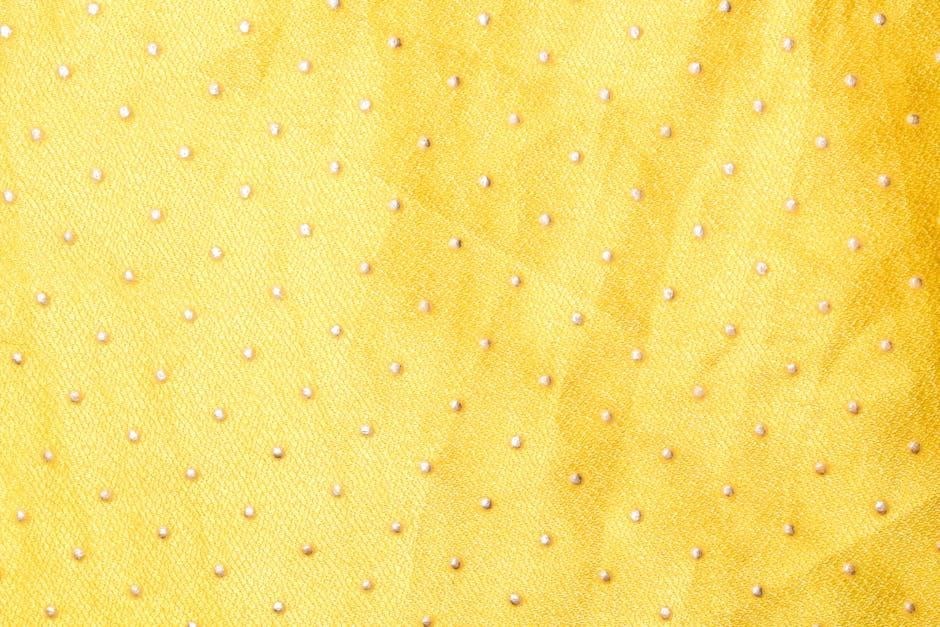
Best Practices for Scaling and Accuracy
Achieve precise results by ensuring your PDF sewing patterns print at the correct scale․ Always check the test square (usually 2 inches) on the first page with a ruler to confirm accuracy․ In Adobe Acrobat Reader, set the scaling to “Actual Size” or “100%” to avoid resizing errors․ Print a test page before printing the entire pattern to save time and materials․ Adjust printer settings if necessary to ensure the test square measures correctly․ This step is crucial for maintaining the pattern’s proportions and ensuring a perfect fit in your finished project․
- Verify the test square for accurate scaling․
- Print a test page before the full pattern․
- Adjust settings to maintain correct proportions․
Printing PDF sewing patterns is a convenient and cost-effective way to create custom-fit garments․ By following the steps outlined, you can ensure accuracy and avoid common pitfalls․ Remember to always check the test square, use the correct printer settings, and assemble the pattern carefully․ With practice, you’ll master the process and enjoy the flexibility of digital sewing patterns․ Start your next project with confidence and explore the endless possibilities of PDF sewing patterns!